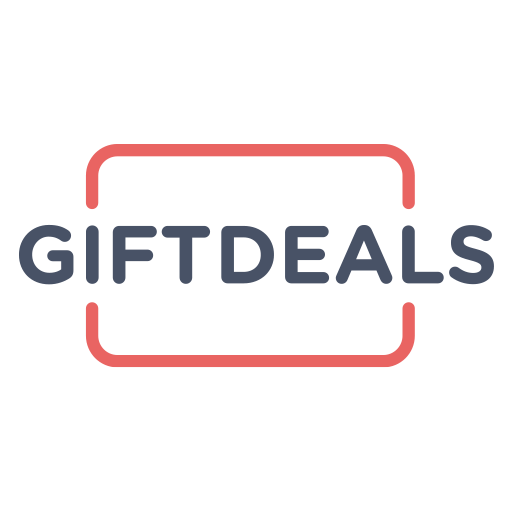Table of Contents
Buying Gift Cards
 Updated
by Nick Granger
Updated
by Nick Granger
Brief Overview
This article will guide you through the process of purchasing gift cards on the GiftDeals website. You can either use the "Buy It Now" button for a quick purchase or add items to your cart to review your order before checkout. This article will cover both options and explain the steps for a successful purchase.
Two Ways to Purchase a Gift Card
There are two methods to purchase a gift card on GiftDeals:
-
Using the "Buy It Now" Button:
- Select a Product: From a product page, click the "BUY IT NOW" button.
- Login or Create an Account: If you are not already logged in, you will be taken to the login screen. You must either log in to your existing account or create a new account to proceed.
- Proceed to Checkout: After logging in, you will be taken directly to the checkout screen.
-
Using the "Add to Cart" Button:
- Add to Cart: From a product page, click the "ADD TO CART" button.
- View Cart: The "VIEW CART" button will then appear; click it to go to the Shopping Cart screen.
- Accessing Your Cart: You can also access the Shopping Cart screen by using the "Cart (#)" link in the top navigation.
- Adjust Quantities: On the Shopping Cart screen, you can adjust the quantities of each item, remove items, and then proceed to checkout.
- Login or Create an Account: If you are not logged in, you will be prompted to log in to proceed to checkout.
Checkout Process
Regardless of which purchase path you choose, the checkout process will involve these steps:
- Review Your Order: On the checkout screen, your order summary will be displayed on the right side. Review the items and quantities.
- Quantity Adjustments: If you increased the quantity of an item beyond the available amount, you will see a modal window appear with the title "Quantity update." The message will detail "Available quantities for these items have changed and are updated in your cart." The modal will also list the modified items with a message to return to the cart or continue to checkout. The quantity will be adjusted to the available amount.
- Enter Payment Information: On the left side of the checkout screen, enter the following information:
- Payment Card Information (Visa, MasterCard, or Discover).
- Billing Address.
- Phone Number (required for delivery purposes).
- Discount Code or Gift Card: Above the order total, you'll find a field where you can apply a discount code or a GiftDeals gift card, if you have one.
- Complete Your Purchase: Click the "Pay now" button to complete your order.
Important Information About Purchases
- Accepted Payment Methods: GiftDeals accepts Visa, MasterCard, and Discover.
- No Gifting Options: Currently, GiftDeals does not offer the option to add a gift message or customize the gift card. Gift cards are intended for self-purchase and are linked to the purchaser's phone number due to the secure delivery process.
- Purchase Limits: While there are no purchase limits in a given order, there are regulatory restrictions on the total value of sales per day. This might impact your ability to purchase a large number of items all at once.
Order Confirmation
- Confirmation Screen: After clicking "Pay now" and successful payment, you will be presented with an order confirmation screen.
- Confirmation Email: An order confirmation email will be sent to the email address you used for your account. This email will include your order number and a summary of your purchase.
Summary and Key Takeaways
Purchasing gift cards on GiftDeals is a straightforward process. You can either use the "Buy It Now" button for a quick purchase or add items to your cart for review. Be sure to provide accurate payment and delivery details, and check your email for order confirmation.